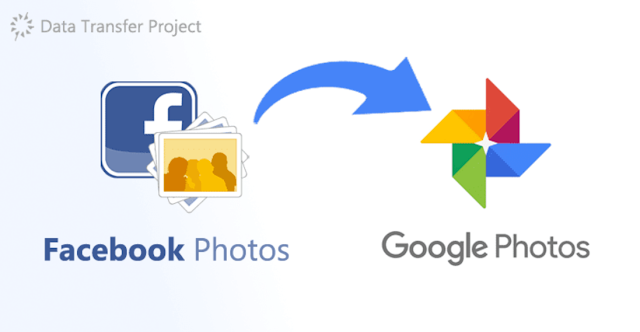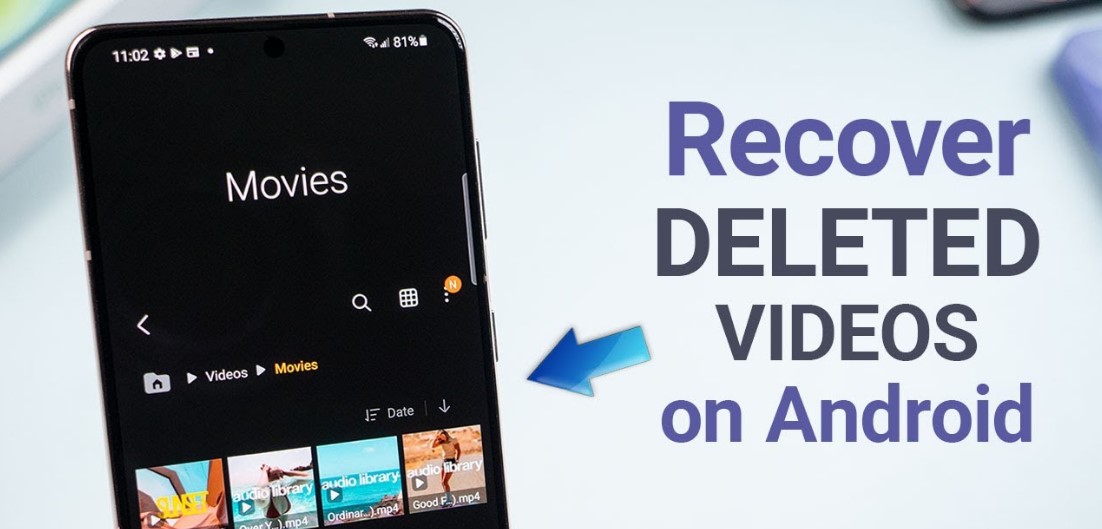How to Recover Deleted Data on Your PC Desktop. In this comprehensive guide, we will walk you through the step-by-step process of recovering deleted data on your PC desktop. Losing important files can be a frustrating experience, but with the right techniques and tools, you can restore your data and regain peace of mind. Whether you accidentally deleted a crucial document or encountered a system crash, we’ve got you covered. Let’s dive in and explore the methods to effectively recover your deleted data.
Understanding Data Recovery
Before we delve into the recovery process, it’s essential to understand the basics of data recovery. When you delete a file, it may seem like it’s gone forever, but that’s not necessarily the case. In most instances, the file is still present on your hard drive; it’s just that the reference to it has been removed. By utilizing specialized software and techniques, you can locate and restore these “deleted” files.
Method 1: Utilizing File Recovery Software
One of the most efficient ways to recover deleted data on your PC desktop is by using file recovery software. These tools are designed to scan your hard drive and identify any recoverable files. Here’s a step-by-step guide on how to use file recovery software effectively:
Please pay close attention to how to restore deleted important data on Windows and Mac PCs and laptops. Check this out!
1. Download the Easus application on the official website (easus.com), then install the application. With this application, hopefully data that has been permanently lost can be restored.
2. If so, run the application. Then, select the location or directory where important data has been deleted and press the Scan button.
3. Next, wait a few moments for the application to finish scanning the directory that was selected earlier. The scan time itself depends on the memory capacity of the directory. The Deleted Files folder will appear. Click on the folder, and several folders and data that were previously deleted will appear.
4. To restore data, press the data and select the Recover button.
Also keep in mind that when you restore data that has been deleted for a long time, there is a possibility that the data will be damaged and cannot be used again.

Method 2: Previous Versions
Another method to recover deleted data is by utilizing the “Previous Versions” feature built into Windows operating systems. This feature allows you to restore previous versions of files and folders. Follow these steps to recover deleted data using “Previous Versions”:
- Right-click on the folder or file where the deleted data was stored and select “Restore previous versions.”
- A list of available previous versions will be displayed. Choose the version that predates the deletion.
- Click on “Restore” to recover the selected file or folder to its original location.
Method 3: Backup and Restore
Having a regular backup strategy is crucial to protect your data from permanent loss. If you have a backup of your files, you can easily restore them after accidental deletion. Here’s how you can use the Backup and Restore feature in Windows to recover deleted data:
- Go to the “Control Panel” and select “System and Security.”
- Under the “Backup and Restore” section, click on “Restore my files.”
- Follow the on-screen instructions to locate and restore your deleted files from the backup location.
Method 4: Contacting Professional Data Recovery Services
In some cases, when all other methods fail to recover your deleted data, it may be necessary to seek professional assistance. Data recovery services specialize in retrieving data from damaged or inaccessible storage devices. Here are a few reputable data recovery service providers you can consider: