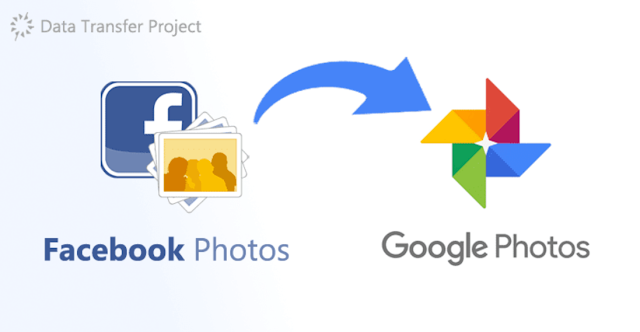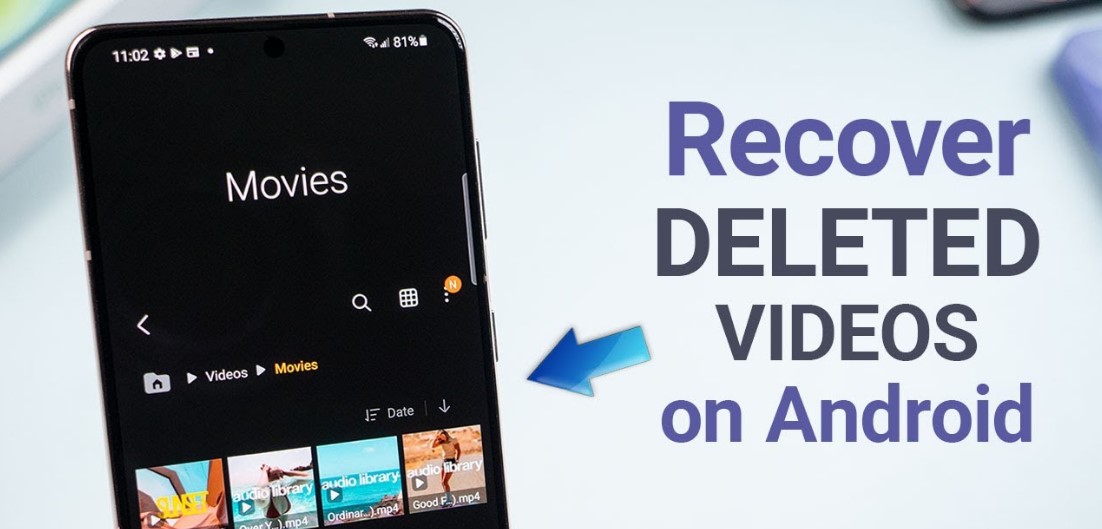How to Transfer Data from iPhone to Android Phone. If you have recently switched from an iPhone to an Android phone and need to transfer your valuable data, don’t worry! In this comprehensive guide, we will walk you through the step-by-step process of transferring your data seamlessly.
By following these instructions, you can ensure that your contacts, photos, videos, and other important files make a smooth transition from your iPhone to your new Android device. Let’s get started!
How to Transfer Data from iPhone to Android? Follow the steps below:
It is hoped that with this application, those of you who have an iPhone don’t need to hesitate anymore to move to Android because copying data is easier.

In Google’s latest application, data that can be transferred includes contacts, calendar events, photos and videos. Here’s how to transfer iPhone data to Android via the Switch to Android application.
- Download the Switch to Android app on the App Store. On the other hand please activate your Android smartphone, including entering your Google account.
- Open the app and scan the QR Code which will automatically appear on Android.
- Next the application will explain what exactly can be copied from your iPhone to Android phone. Click Copy to import data.
- After that, most of your important data will be transferred quickly, without the aid of any cables.
iPhone data import application to Android - After copying is complete you are reminded to turn off iMessage, to ensure that messages from your friends who still have iPhones are actually sent via SMS.
The way to disable it is to tap the Go To Settings menu at the bottom of the application and click Settings.
Click Messages and disable iMessages. - You are also asked to move iCloud data to Google Drive or Google Photos.
You do this by pressing the Start request menu, entering your Apple ID and clicking Request a transfer to copy of your data.
Transfer Data from iPhone to Android Using a Computer
- Connect your iPhone to a computer using a USB cable.
- On your computer, open the File Explorer (Windows) or Finder (Mac).
- Locate your iPhone and navigate to the DCIM folder.
- Select the photos and videos you want to transfer and copy them to your computer.
- Disconnect your iPhone and connect your Android phone to the computer.
- Copy the photos and videos from your computer to the desired location on your Android device.
Conclusion
By following the methods outlined in this guide, you can easily transfer your data from iPhone to Android. Whether it’s using Google Drive, iCloud, or third-party apps, you have multiple options to ensure a smooth transition.
Remember to back up your data, such as contacts, photos, videos, and calendar events, before starting the transfer process. Enjoy your new Android phone while still having access to your valuable data!