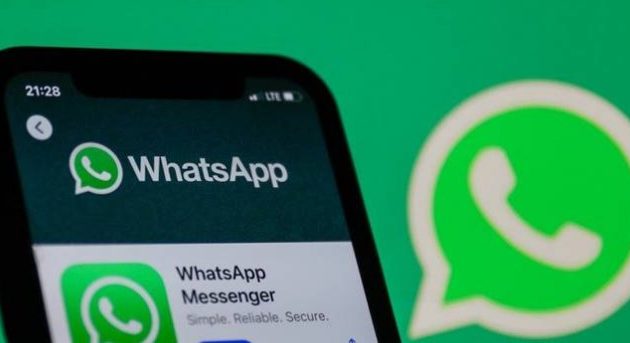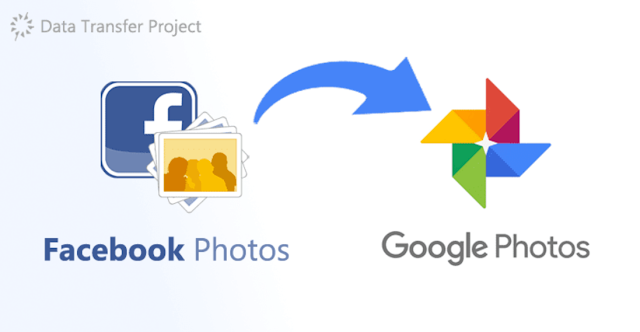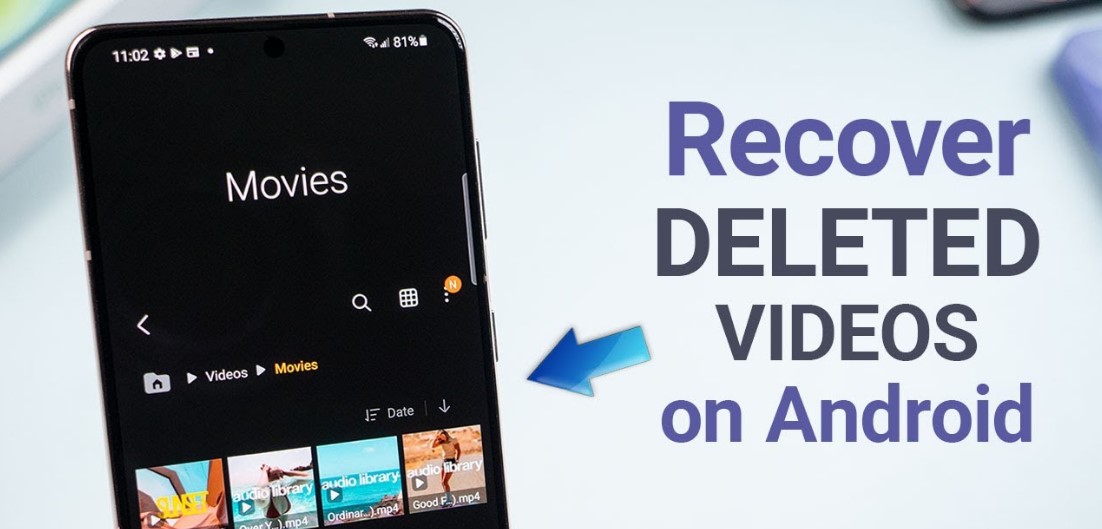Silencing Unknown Callers on WhatsApp: A Step-by-Step Guide
Receiving calls from unknown numbers can be both frustrating and disruptive. Fortunately, WhatsApp, one of the world’s most popular messaging applications, offers a feature that allows users to silence these unidentified callers. This article serves as a comprehensive guide, outlining the step-by-step process to silence unknown callers on WhatsApp, ensuring a more peaceful and uninterrupted communication experience.
Step 1: Open WhatsApp
To begin the process of silencing unknown callers on WhatsApp, open the application on your mobile device. Locate the WhatsApp icon on your home screen or app drawer and tap on it to launch the app.
Step 2: Access Settings
Once you have entered the WhatsApp interface, navigate to the settings menu. On the Android version of WhatsApp, tap the three-dot menu icon located in the top-right corner of the screen. For iOS users, access the settings by tapping on the gear icon in the bottom-right corner.
Step 3: Select Account
Within the settings menu, locate and select the “Account” option. This will open a list of account-related settings that you can modify.
Step 4: Choose Privacy Settings
After entering the Account settings, look for the “Privacy” option. Tap on it to access the various privacy-related settings that WhatsApp offers.
Step 5: Manage Blocked Contacts
Within the Privacy settings, locate the “Blocked Contacts” option. Tap on it to view the list of contacts currently blocked on your WhatsApp account.
Step 6: Add Unknown Callers to Blocked List
To silence unknown callers, you need to add them to the blocked list. Tap on the “Add New” or “Add Contact” button to proceed.
Step 7: Select Unknown Caller
In the contact selection screen, you can search for and select the unknown caller you wish to silence. WhatsApp will display a list of contacts from your device’s contact list, as well as recent call logs. If the unknown caller is not listed, you may need to save their number as a contact before proceeding.
Step 8: Confirm Blocking
After selecting the unknown caller, WhatsApp will display a confirmation prompt asking if you want to block the contact. Confirm the action by tapping on the “Block” or “Block Contact” option.
Step 9: Verify Contact Blocked
Once the unknown caller has been added to the blocked list, you should see a notification confirming the successful blocking of the contact. From this point onward, you will no longer receive calls or messages from the blocked number.
Step 10: Adjust Privacy Settings (Optional)
WhatsApp provides additional privacy settings that allow you to customize who can see your profile information, status updates, and more. If desired, explore these settings to further enhance your privacy and control over incoming calls and messages.
Related information : Whatsapp Theme and Wallpaper Changer App
Conclusion
Silencing unknown callers on WhatsApp is a straightforward process that ensures a more peaceful and uninterrupted communication experience. By following the step-by-step guide outlined in this article, you can easily add unknown callers to the blocked list, effectively stopping unwanted calls and messages. Taking control of your WhatsApp privacy settings empowers you to communicate with peace of mind, focusing on the contacts that matter to you.
Remember to exercise caution when blocking unknown callers, as it is possible to inadvertently block important contacts. Regularly review your blocked list to ensure that it only includes unwanted numbers. By leveraging WhatsApp’s privacy features, you can enjoy a more personalized and secure messaging experience.